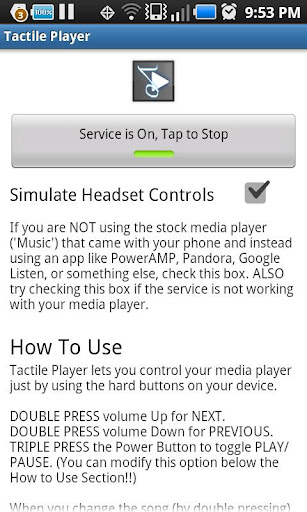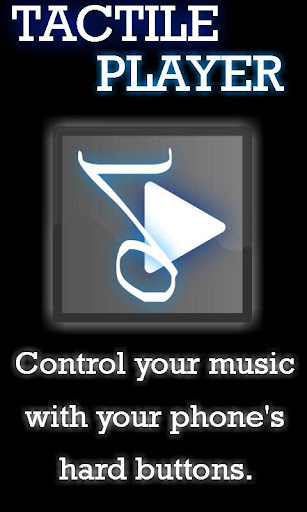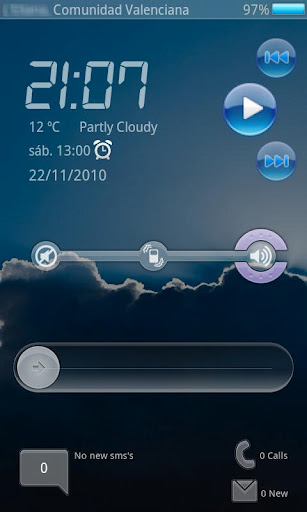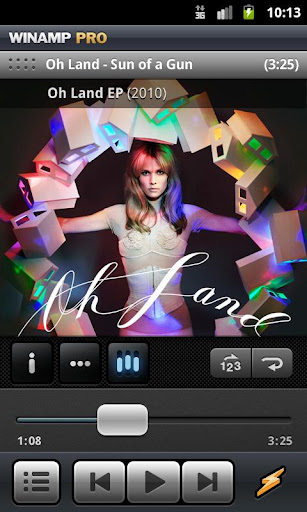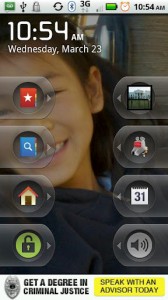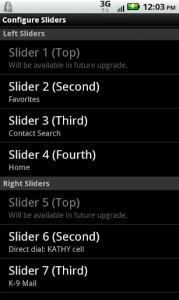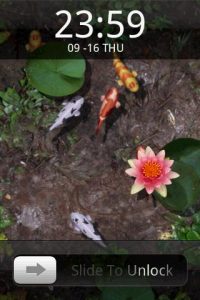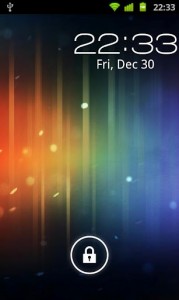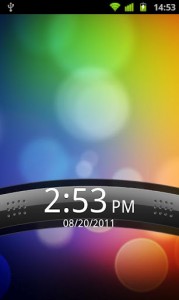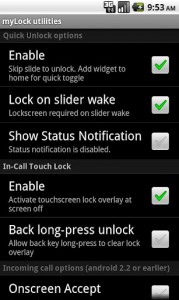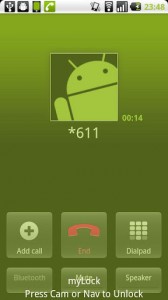Root Samsung Galaxy Y Pro Duos B5512 Easily
Samsung Galaxy Y Pro Duos B5512 is yet another affordable Android phone and is quite similar to Samsung GalaxyY S5360. It has a QWERTY Keypad though and is a little costlier than Samsung Galaxy Y S5360. Being an Android phone, it can be used in a way you like or it can be customized according to your wishes. But to do this, you must root your phone. An unrooted phone can be customized but not the way it is after being rooted. You can use apps like Juice Defender which saves a lot of battery or you can also take a backup of all Applications + Data in one click before you flash a custom ROM. If you are not rooted, you can backup only the application and you lose all the data contained in the application.
In this tutorial we will tell you how to root Samsung Galaxy Y Pro Duos B5512 in a simple way. Make sure you follow all the instructions properly and you have a backup of everything before you proceed though it is very unlikely that you will lose any data.
Prerequisites
- Before you root any device, it is always advisable to take a back up of your device’s data. Backing up your contacts is easy and you can back up all your contacts to your device’s SD Card.
- To back up your applications, I recommend you to use ASTRO File Manager which also allows cloud storage.
- Make sure your device’s battery life has a minimum of 60% charge.
- Enable USB Debugging. To do this, go to Settings>Applications>Development and make sure USB Debugging is checked.